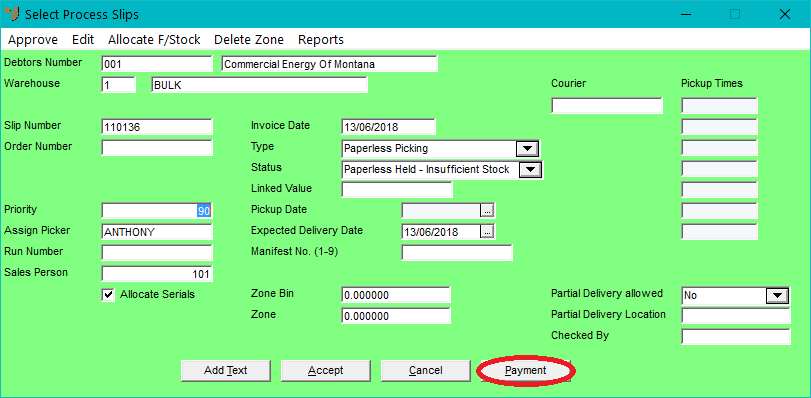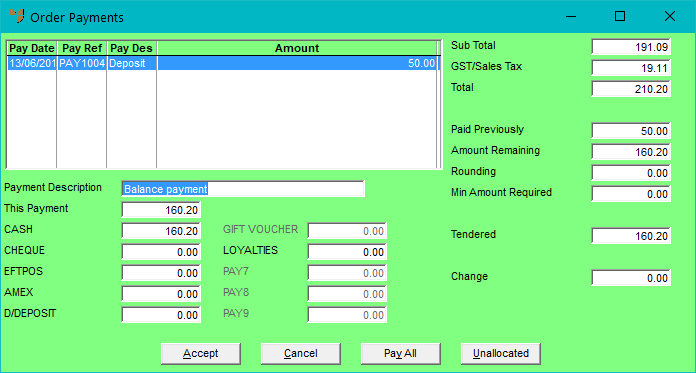Technical Tip
This Payment button is only displayed for supply chain orders where the order has already been saved as either a Slip or a Paperless Slip. In addition, the debtor must have a debtor number of CASH or have the Cash Sale field on their account set to either Cash or Account or Cash – see "File - Debtor - Extra".